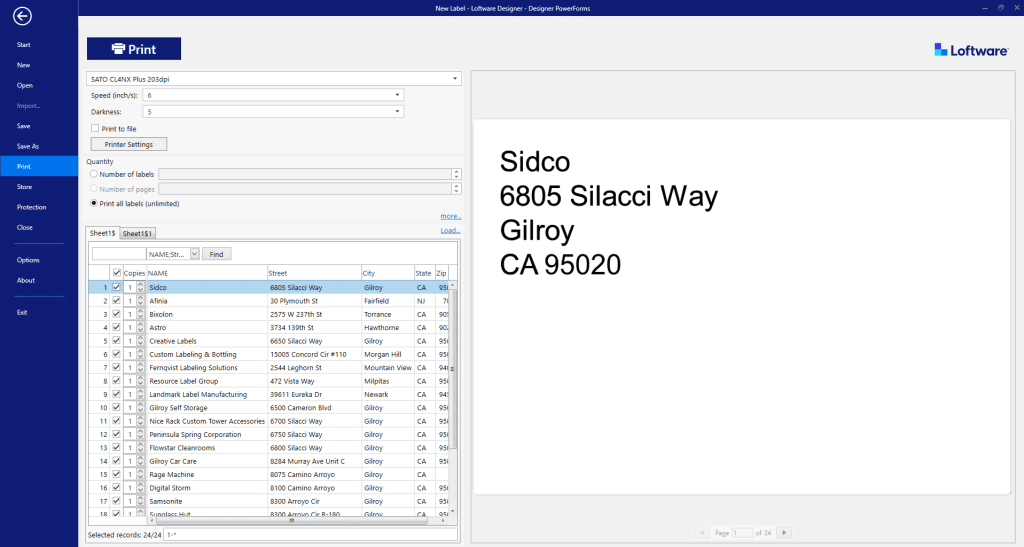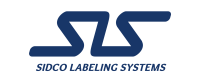How to print labels from excel
Whether you need to know,
how to make labels from excel, how to print address labels from excel, how to print mailing labels from excel or how to create labels from excel or this can help you, mail merge from excel to word labels
Loftware
Loftware is the qickest and easyest printing solution. If you are printing a lot for many prints a week, then loftwhere thermal prijnting is the way to go!
Here are the step by step instructions that will hopefully help you.
We make sure to attach many pictures and explanations on what to do so that there is no confusion with these.
The Loftware Application
To make labels from excel,
Start by Open the Loftware application
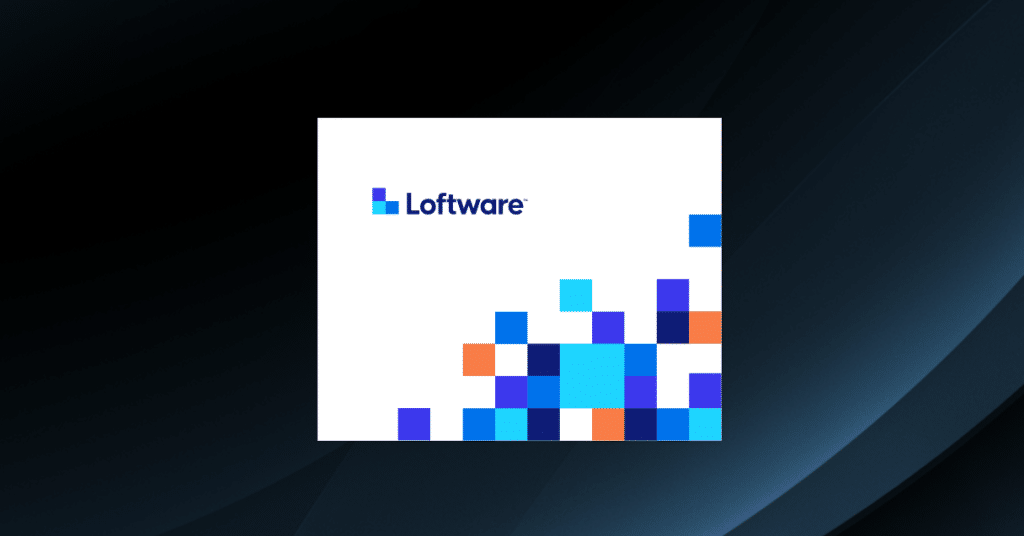
Tap “Create A New Label”
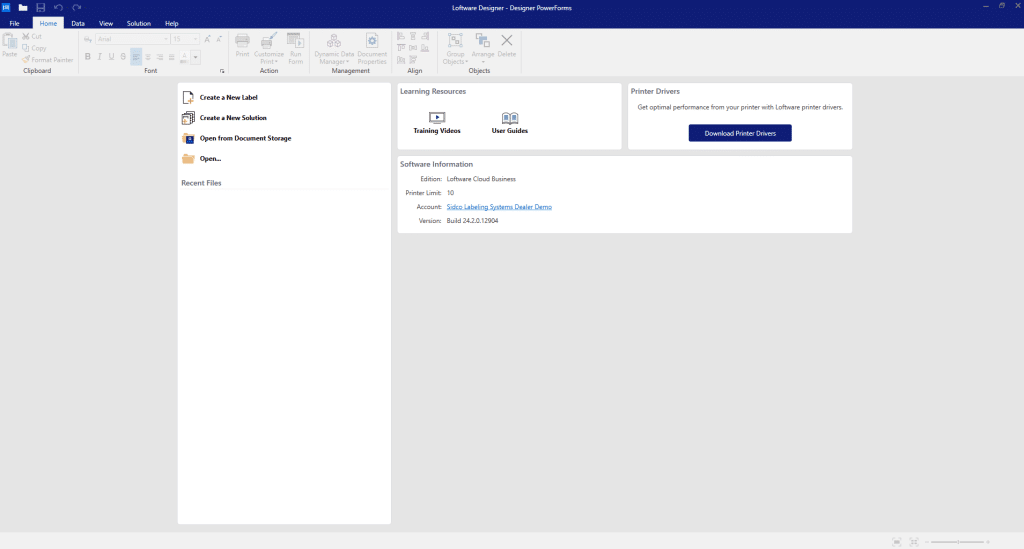
Select the printer that will be used to print the label. You can also set the label to print on the default printer of the computer. Then click “next.”
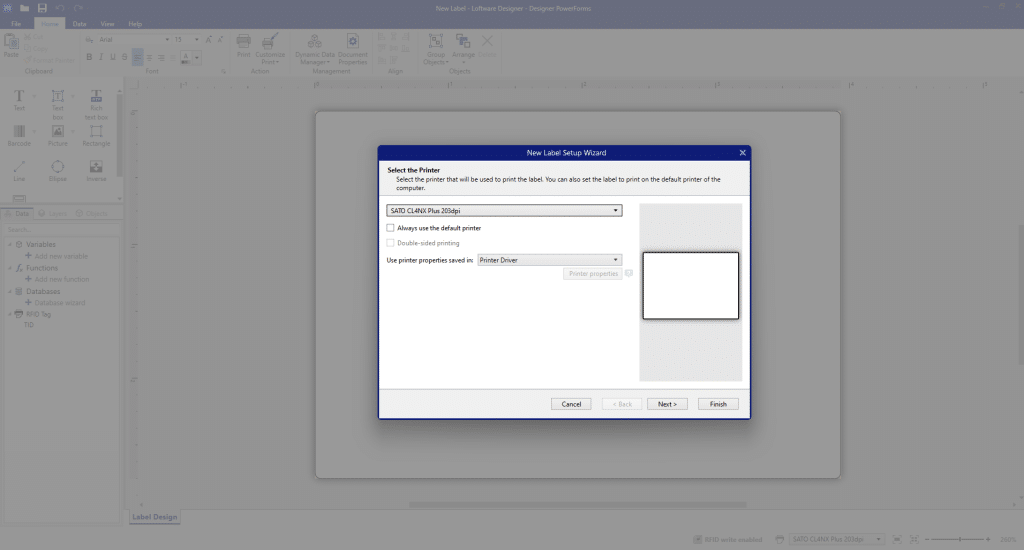
If you use a thermal printer, it is recommended to automatically set the page size. You can also choose to manually set the page size. If you know the exact stock code of the label page, you can choose it from the list. Then click “next.”
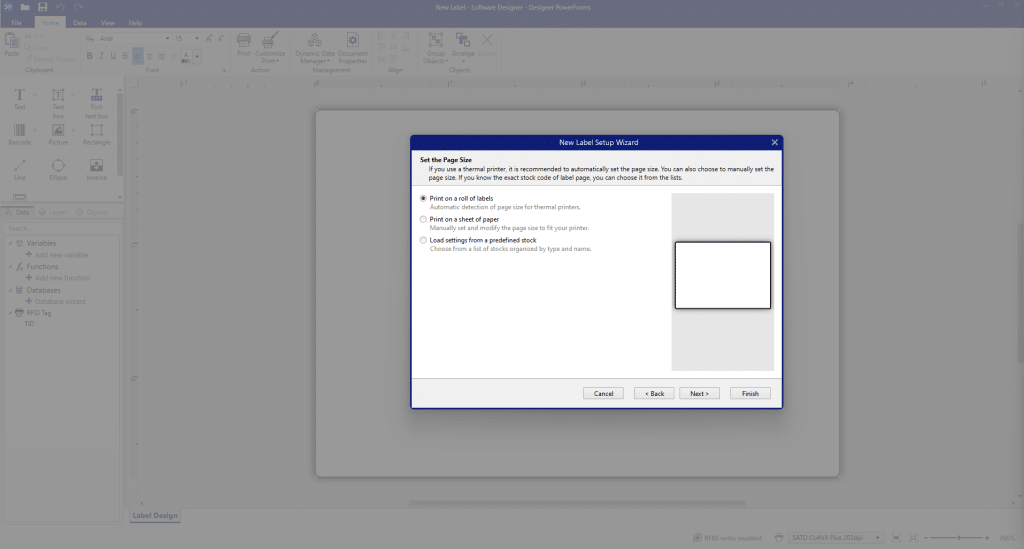
Choose between portrait or landscape orientation printing of your label. Some printers support extra rotations. The preview page shows how the label will show on the screen and how it will be printed out. Then click “next.”
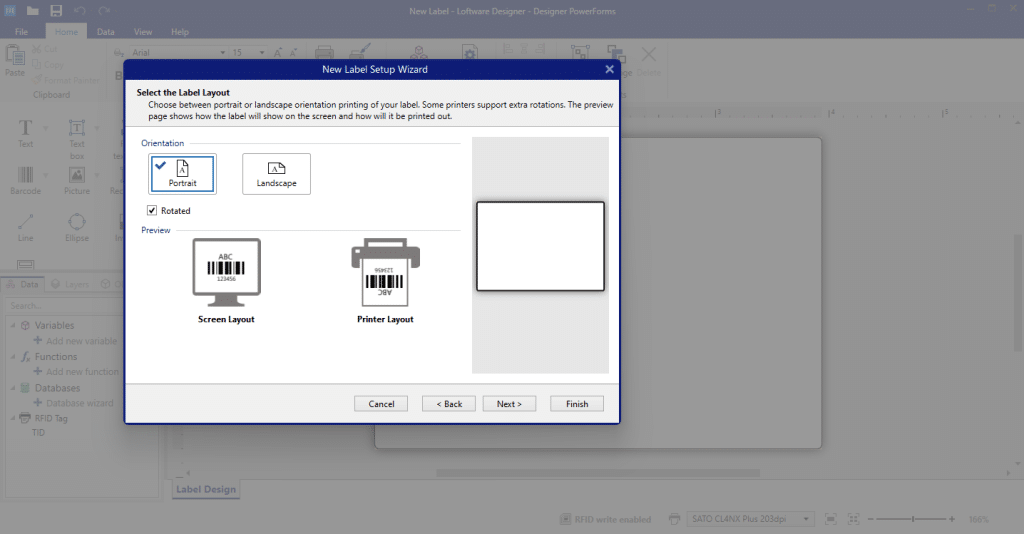
These dimensions were automatically set based on your printer or stock selection. You can fine-tune these dimensions if they differ from the actual printer label. Then click “next.”
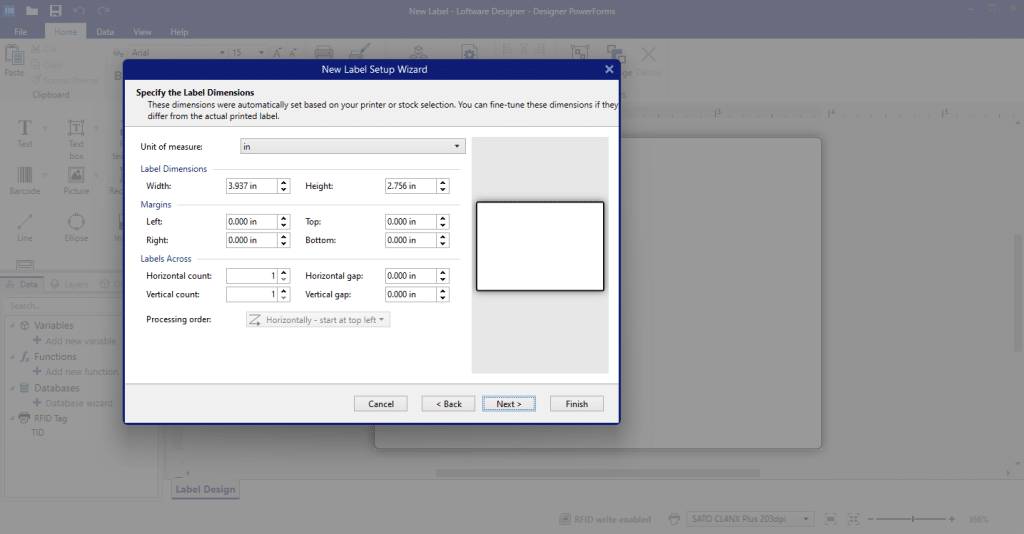
You have successfully configured your label. Noe Review the settings and press the “Finish” button to create the label.
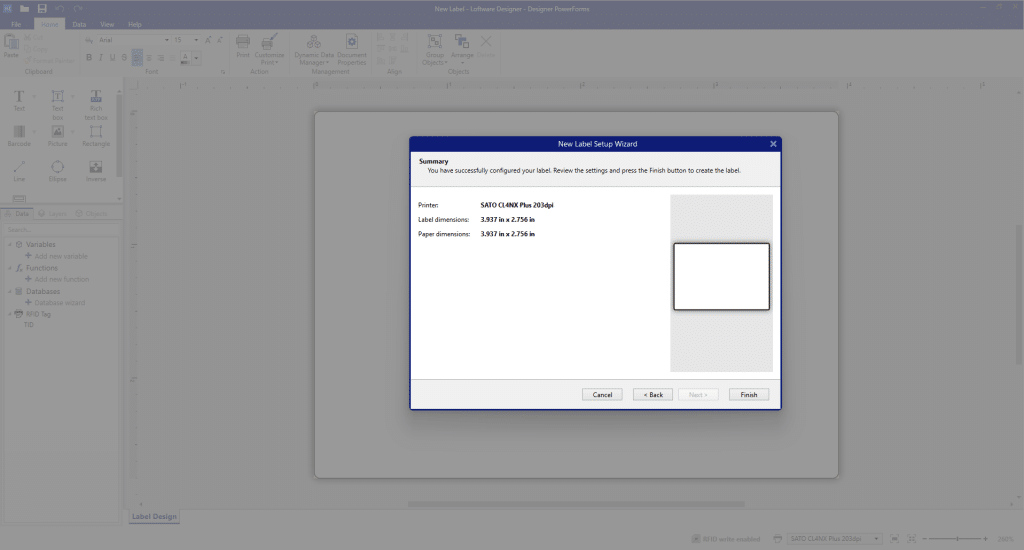
Make sure you are in the “Data” section.
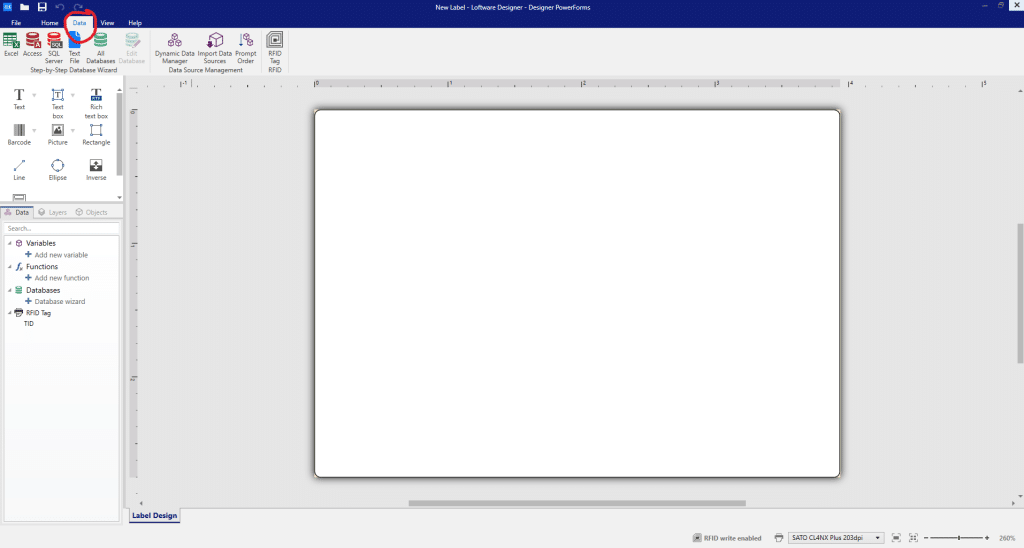
Select “Finish.” and now. at the top right, make sure you are in the Data setting. Select “Excel.”
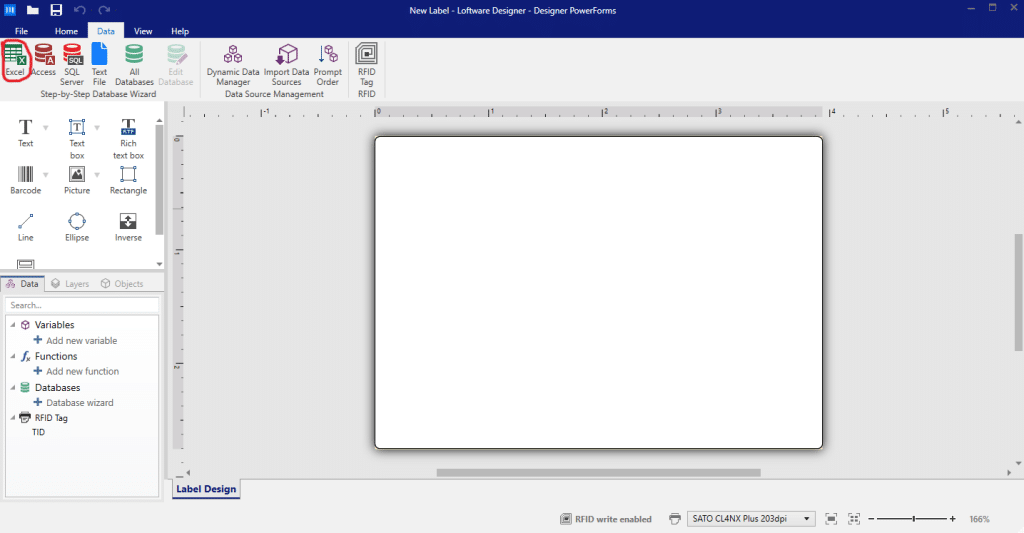
The Database Wizard will pop up and then click “next.”
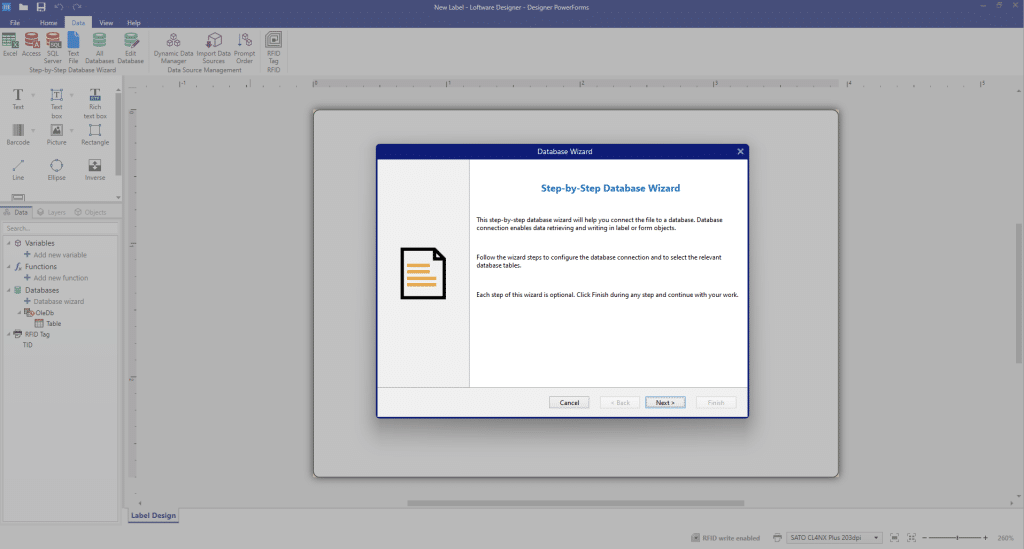
“Browse” is the next button to then be able to find the file that you would like to be printed.
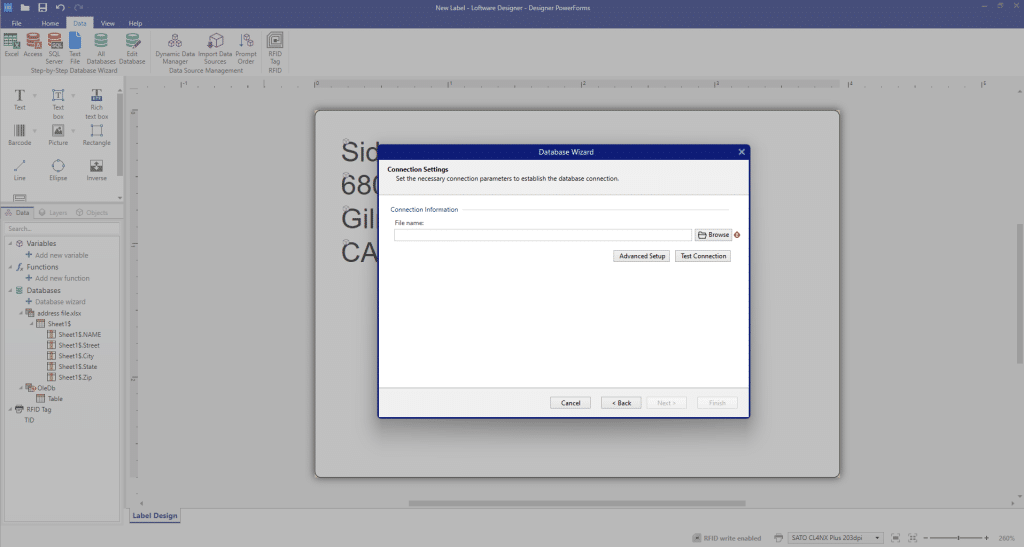
Open the desired file and then click “next.”
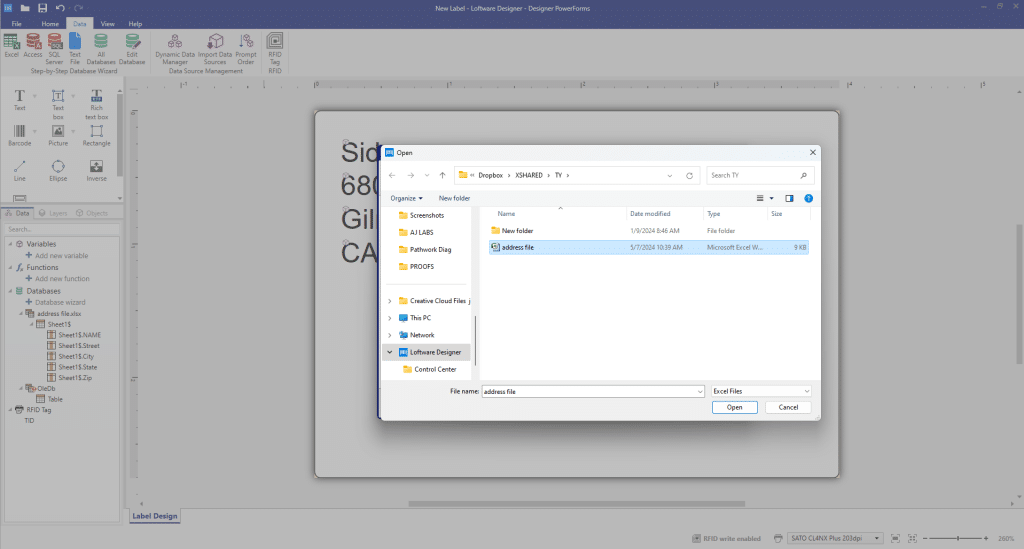
Choose the table and column fields that you will use, and then click “next.”
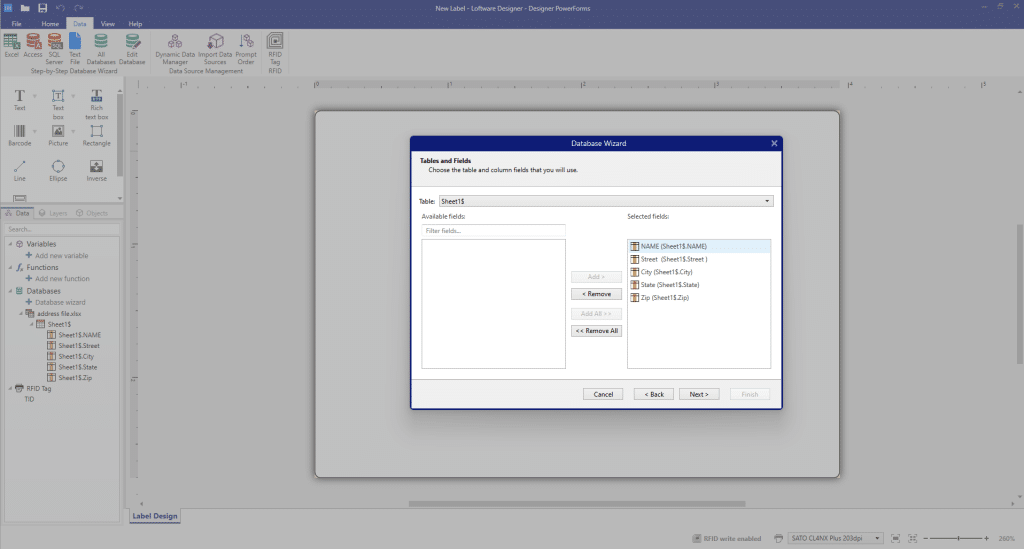
Define the number of printed labels for each database record, and then click “next.”
Optionally create label objects for each database field, and then click “next.”
Preview the data retrieved from a database and configure the remaining table settings, and then click “Finish.”
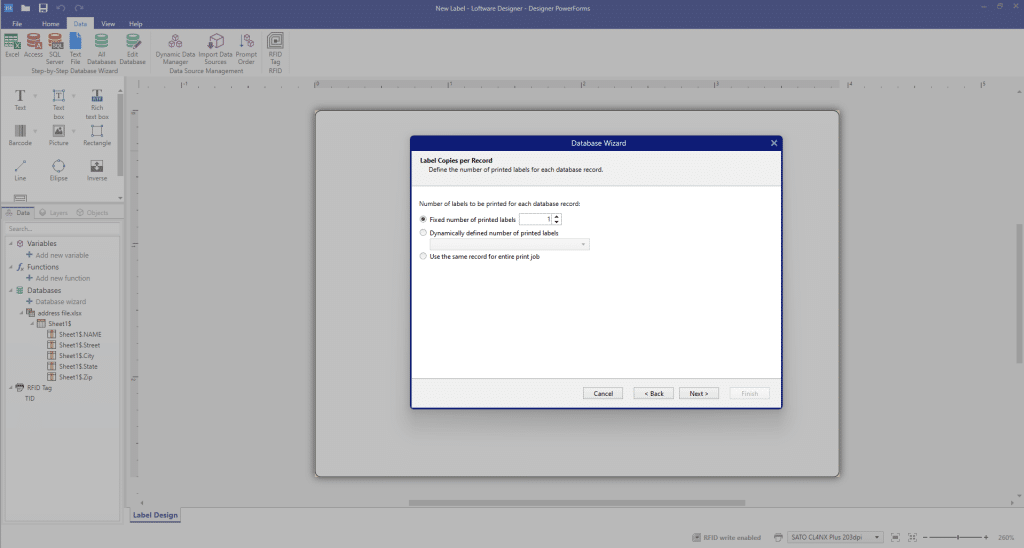
At the top, make sure you are in the “Home” setting. Select “Print.”
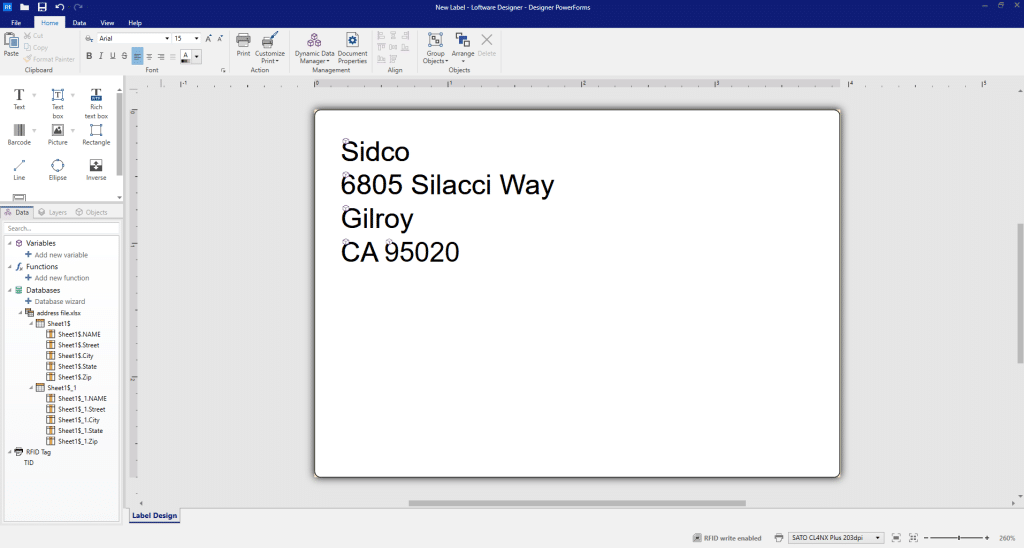
Select “Print.” And now your printer would be able to print your excel document.